Customizing the desktop for user’s needs
Dostosowanie pulpitu do własnych potrzeb użytkownika
adjust the appearance of the desktop,
create virtual desktops,
switch between application windows.
The desktopdesktop is the user's basic place of work in graphical operating systems. In the file system, the desktop is a reflection of the contents of the directory named Desktop in each user’s profile. It contains icons (links) reflecting the most important elements of the user interface. The desktop consists of several elements - in addition to the shortcuts and file directories created by the user, there is the taskbartaskbar, as well as other elements, e.g. in the Microsoft Windows system it is the „Start” navigation button, which after clicking opens the drop‑down menu. Currently, its appearance can be adjusted not only functionally, but also visually - by changing the screen resolutionscreen resolution, the size of letters, as well as modifying the appearance of the background and icons.
In most modern graphical user interfaces, the elements of the desktop are similar to each other.
Virtual desktops these are several desktops between which we can switch. The main advantage of virtual desktops is maintaining order. Different work and entertainment environments can be separated from each other.
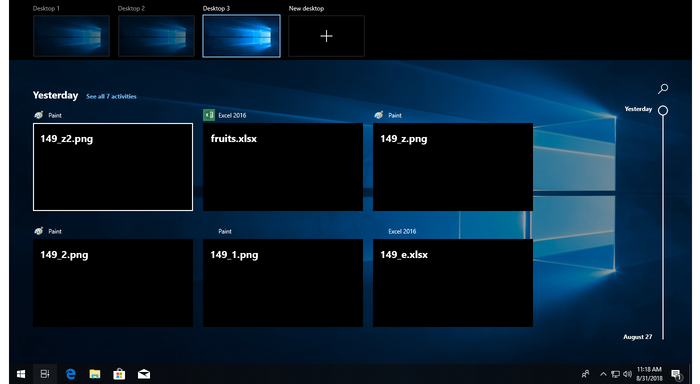
Check if your operating system supports multiple desktops. If so, create an additional desktopdesktop. On both desktops, run two different programs. Explain how you can switch between them.
WallpaperWallpaper is a desktop background. It gives the desktop an individual look. The wallpaper can be a single one‑colour pattern, a graphical image or a graphical presentation.
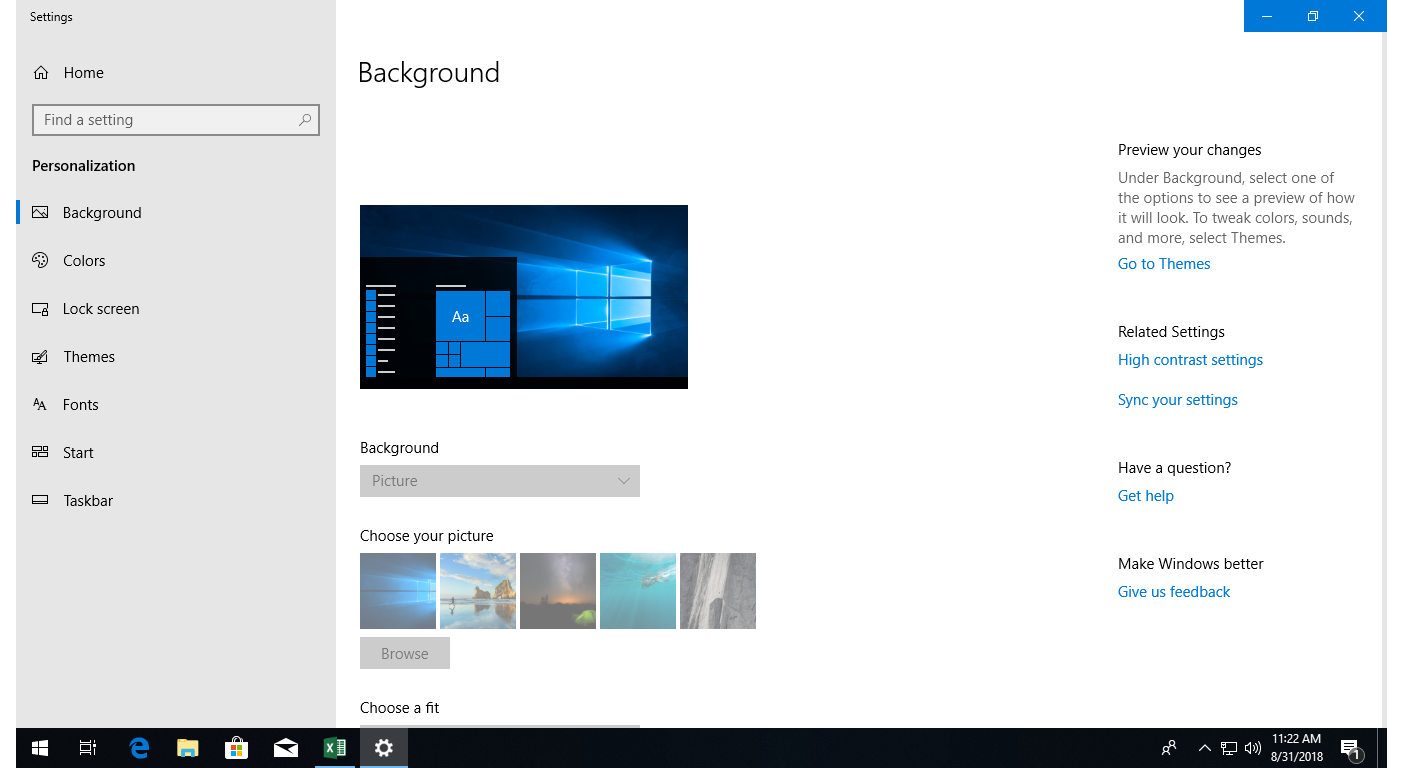
Choose sample graphics from a computer resource or compose your own graphics using the editor (e.g. Paint) and change the desktopdesktop wallpaper.
Screensaver is a computer program that turns off the screen and displays animations or movies after a certain period of inactivity of the operator. In the past, screen savers have increased the uptime of CRT monitors, today they can reduce energy consumption when we do not work on a computer. Secured with a password they protect a workstation when you leave your workplace for a moment. Most often they play entertainment functions today.
Set the desktop screensaver.
The composition is a combination of desktop background images, colors and window appearances, as well as system sounds.
Check if your operating system has built‑in desktopdesktop compositions. Change the composition.
Screen resolutionScreen resolution is one of the parameters of the display mode informing us about the resolution of the image displayed on our screen.
Check what screen resolutions can be set on your monitor.
A Desktop widget is a program running on the desktopdesktop (often connecting to the Internet and fulfilling specific functions) - it is most often the display of information such as: weather, clock or calendar. Widgets can be more complex and they can control computer functions (e.g. volume) or just play a role of small applications.
A TaskbarTaskbar it is the bar most often at the bottom or on the side of the screen that is a part of the graphical interface. It contains several buttons:
the main area displaying icons or groups of icons running in the program system,
main menu (Windows - Start Menu),
notification area containing the system tray displaying icons of programs running in the background.
It may also contain other additional toolbars, e.g. a quick launch bar. Some systems can pin program icons to the taskbar.
Describe which basic parameters of the taskbar allow you to modify your operating system.
Shortcut icons are graphical links to files and folders located elsewhere in the file system. They provide convenient access to files and folders from anywhere. Shortcut icons are most often marked with an arrow in the lower left corner and you can modify their graphical appearance.
Create two shortcuts. One of them should lead to any document in the Documents folder. The other one should run any program. Place the shortcuts on the desktop.
Customizing the desktop to your own needs is in addition to the functions listed above:
changing the appearance of system icons,
changing the appearance and colors of windows,
changing the main menu settings,
facilities for the elderly.
facilities for visually‑impaired people.
To change some settings, some operating systems require administrative privileges. The operating system allows the user to customize the appearance of the desktop (board, desk) to their individual needs. It can be edited both in terms of use (e.g. adding shortcuts and modifying their arrangement on the desktop), as well as in terms of visual appearance (e.g. wallpapers personalization, selection of screen saverscreen saver, its resolution or size of icons).
Exercises
Determine which sentences are true.
- Taskbar - is the bar most often at the bottom or on the side of the screen that is part of the graphical interface
- Shortcut icons are usually marked with an arrow in the lower left corner and you can modify their graphic appearance
- Shortcut icons are usually marked with an arrow in the lower left corner and their graphic appearance cannot be modified
- To change some settings, some operating systems require administrative privileges
- Administrative rights are not required to change the settings
- You cannot change screen resolution from the user’s level___
Design the look of your dream desktop:
select or create a picture in the graphics program to be the background of your desktop(wallpaper),
decide what icons are important for you and arrange them so that they can be easily accessed (e.g. they should not blend in the chosen background),
choose a screen saver,
customize the taskbar – placement on the desktop, as well as its elements - date and time, setting the sound volume or setting the keyboard.
Describe in English how you can customize the desktop to your needs.
Indicate which pairs of expressions or words are translated correctly.
- pulpit - desktop
- ikona - icon
- rozdzielczość ekranu - screen resolution
- wygaszacz ekranu - screen saver
- pasek zadań - wallpaper
- tapeta - taskbar
- wallpaper
- icon
- pulpit
- tapeta
- pasek zada�
- desktop
- screen saver
- wygaszacz ekranu
- taskbar
- ikona
Glossary
pulpit
Nagranie dostępne na portalu epodreczniki.pl
wymowa w języku angielskim: desktop
ikona
Nagranie dostępne na portalu epodreczniki.pl
wymowa w języku angielskim: icon
rozdzielczość ekranu
Nagranie dostępne na portalu epodreczniki.pl
wymowa w języku angielskim: screen resolution
wygaszacz ekranu
Nagranie dostępne na portalu epodreczniki.pl
wymowa w języku angielskim: screen saver
pasek zadań
Nagranie dostępne na portalu epodreczniki.pl
wymowa w języku angielskim: taskbar
tapeta
Nagranie dostępne na portalu epodreczniki.pl
wymowa w języku angielskim: wallpaper
Keywords
desktopdesktop
taskbartaskbar
wallpaperwallpaper